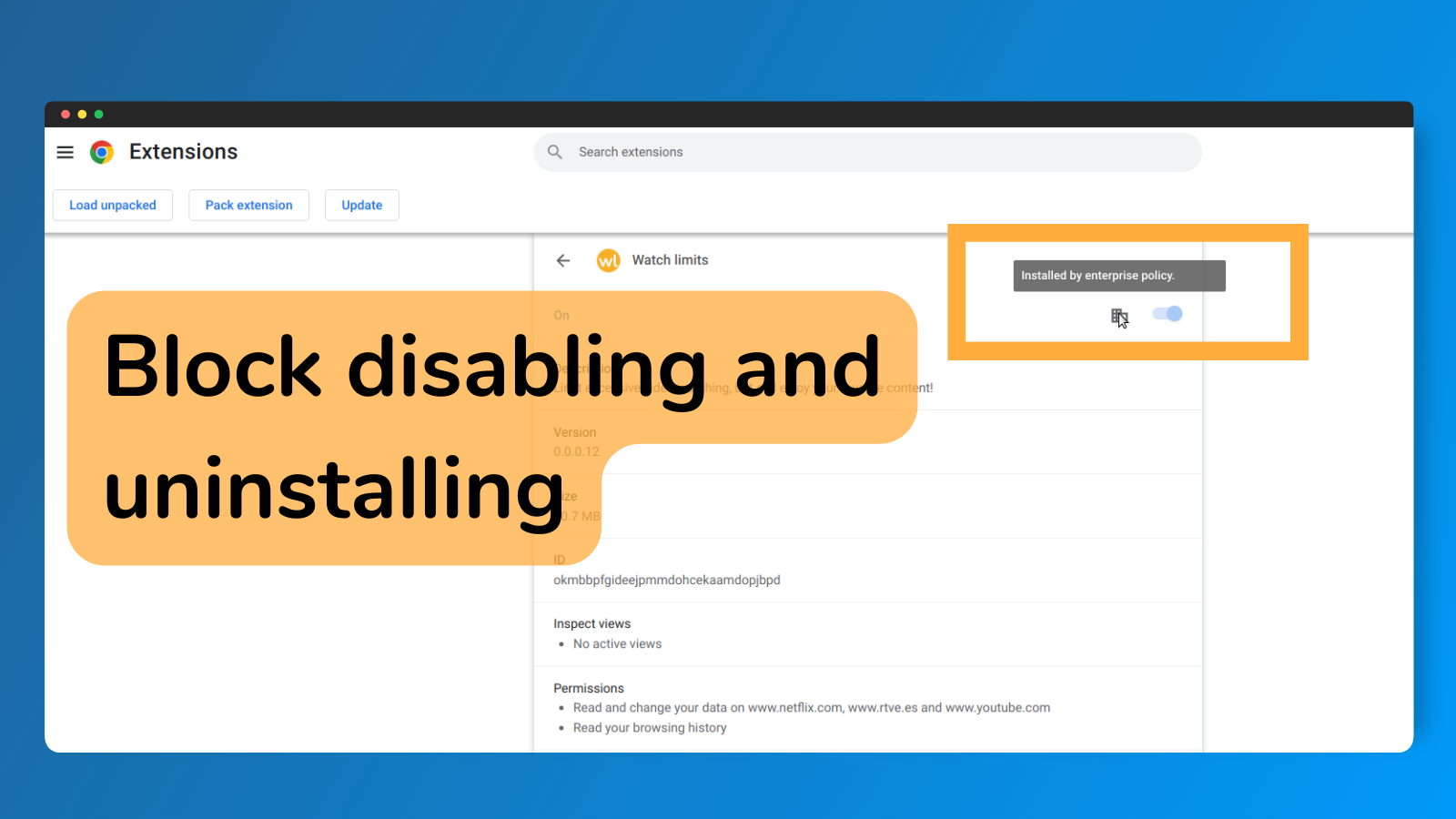
Are you worried that it’s too easy to just disable or uninstall the watchlimits extension when it blocks you?
It’s a fair concern. But you can make uninstalling or disabling very hard or even impossible (for users who are not admins).
If you have superuser (or admin) access on your computer, you should be able to use Chrome enterprise features to keep the extension enabled and installed in Chrome all the time.
Making watchlimits mandatory in Chrome
Once you follow the steps below for your platform, you will have to reverse them if you would like to ever uninstall or disable watchlimits, so proceed with caution!
Windows
Create a registry key:
HKEY_LOCAL_MACHINE\SOFTWARE\Policies\Google\Chrome\ExtensionInstallForceList
Create a new string value. If there are no string values present in the key, name the new value 1 (otherwise increment the highest number). Set the value of the string to
okmbbpfgideejpmmdohcekaamdopjbpd;https://clients2.google.com/service/update2/crx
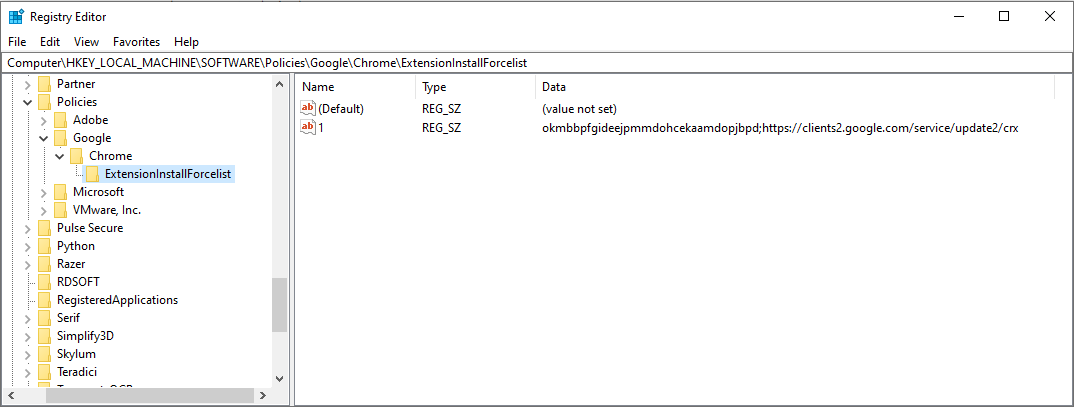
Alternatively, you may use the Group Policy template provided by Google to set the ExtensionInstallForceList to contain the above string.
A reboot might be required.
Mac
You can use managed preferences to keep watchlimits installed and enabled in Chrome.
In Workgroup Manager, select a user, user group, computer, or computer group.
Click preferences in the top menu bar, and then select the Details tab. If Google Chrome does not show up in the list, click the plus icon, and open the Google Chrome application.
Now edit the preferences for Google Chrome. Add a new key to “Always”. For the name, choose “Extension IDs and update URLs to be silently installed”.
Now, create a key inside of this key, and set the value to the following value:
okmbbpfgideejpmmdohcekaamdopjbpd;https://clients2.google.com/service/update2/crx
Linux
To keep watchlimits installed and enabled in Chrome you will need to add a Chrome managed policy file into the managed policies directory.
Change into Chrome’s managed policies directory (create this directory if it doesn’t exist):
/etc/opt/chrome/policies/managed
Make sure that files within this directory are non-writable by non-admin users. You will likely need to use sudo. Now, create a file in the directory named watchlimits.json.
Paste the following code into the file:
{
"ExtensionInstallForcelist":
["okmbbpfgideejpmmdohcekaamdopjbpd;https://clients2.google.com/service/update2/crx"]
}
Conclusion
Once you followed the steps above, you won’t be able to uninstall or disable the extension in the Chrome extensions tab. This should make it much easier to stay accountable with watchlimits. You can also combine it with the password protection feature to prevent yourself from changing settings easily.
Installation policy can also be used for parental control, or if you install watchlimits at work.
If you find any problems with this guide, feel free to reach out to me on twitter. This method works for any extension. You can just swap out okmbbpfgideejpmmdohcekaamdopjbpd for the ID of the extension you want to enforce. You can usually find it in the extensions page.
For more information Chrome Policies see the official documentation.