If you find it hard to stick to your limits and you tend to update the limits as you run out of them, you might need a password protection for just a tiny bit more friction to help your weakened willpower.
Or maybe you are a parent who don’t want their kids to mess with the settings?
In either case, watchlimits has you covered!
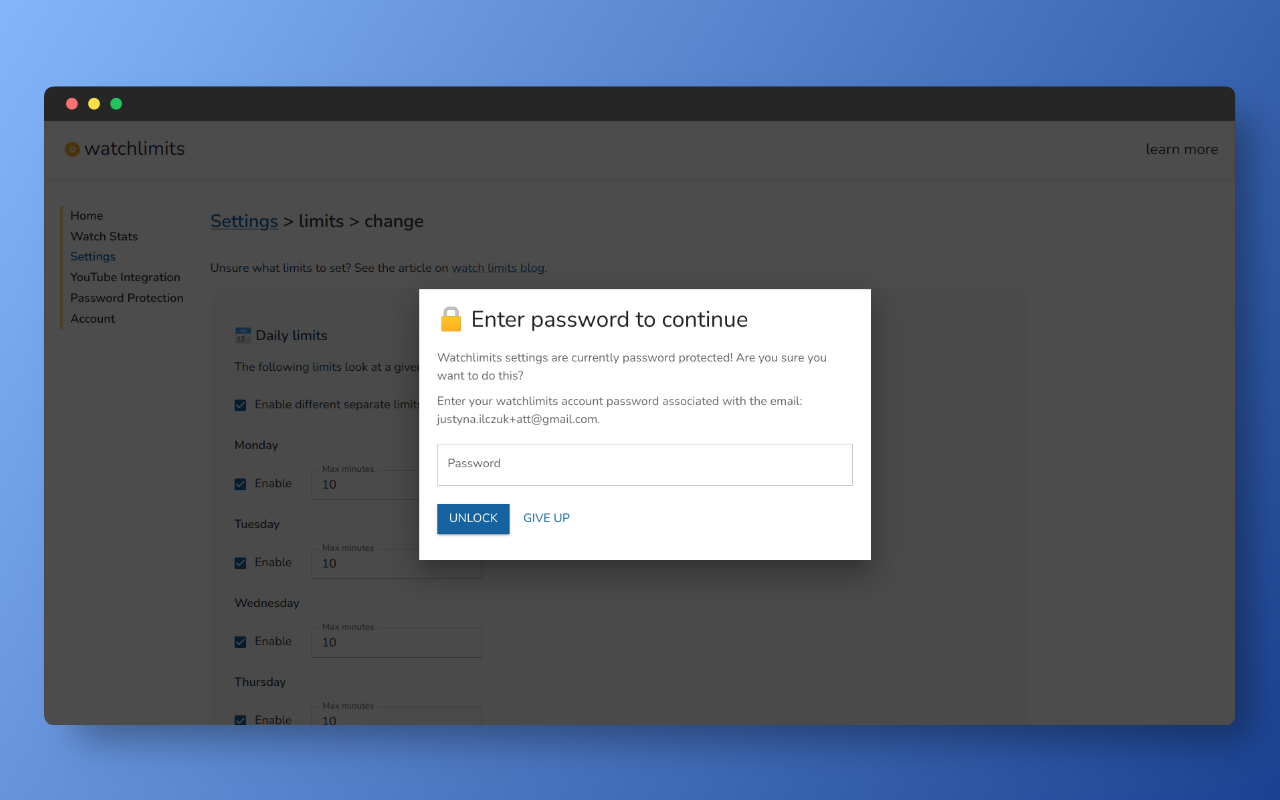
How it works?
Watchlimits now has a password protection feature available for premium users.
Enabling password protection
To enable it you need to go to the extension’s page (accessible from a popup) and need to select the “Password Protection” from the left side navigation.
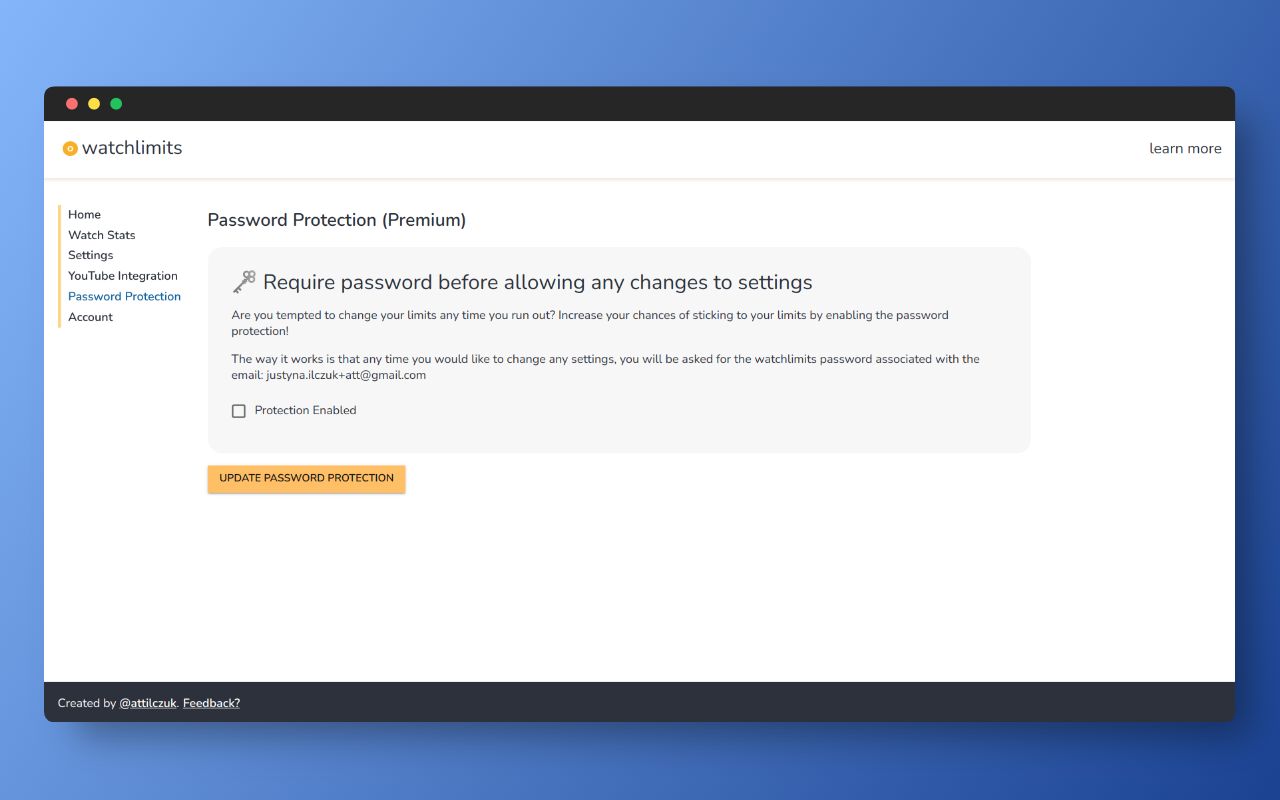
Then mark the “Protection Enabled” checkbox and click the “Update password protection” button.
You will be redirected to the home screen on the extension after that.
Updating settings with protection enabled
When the settings protection is enabled you can use the extension as normal unless you try to edit any setting. Before you can access any of the forms to change anything you will have to go through the password challenge.
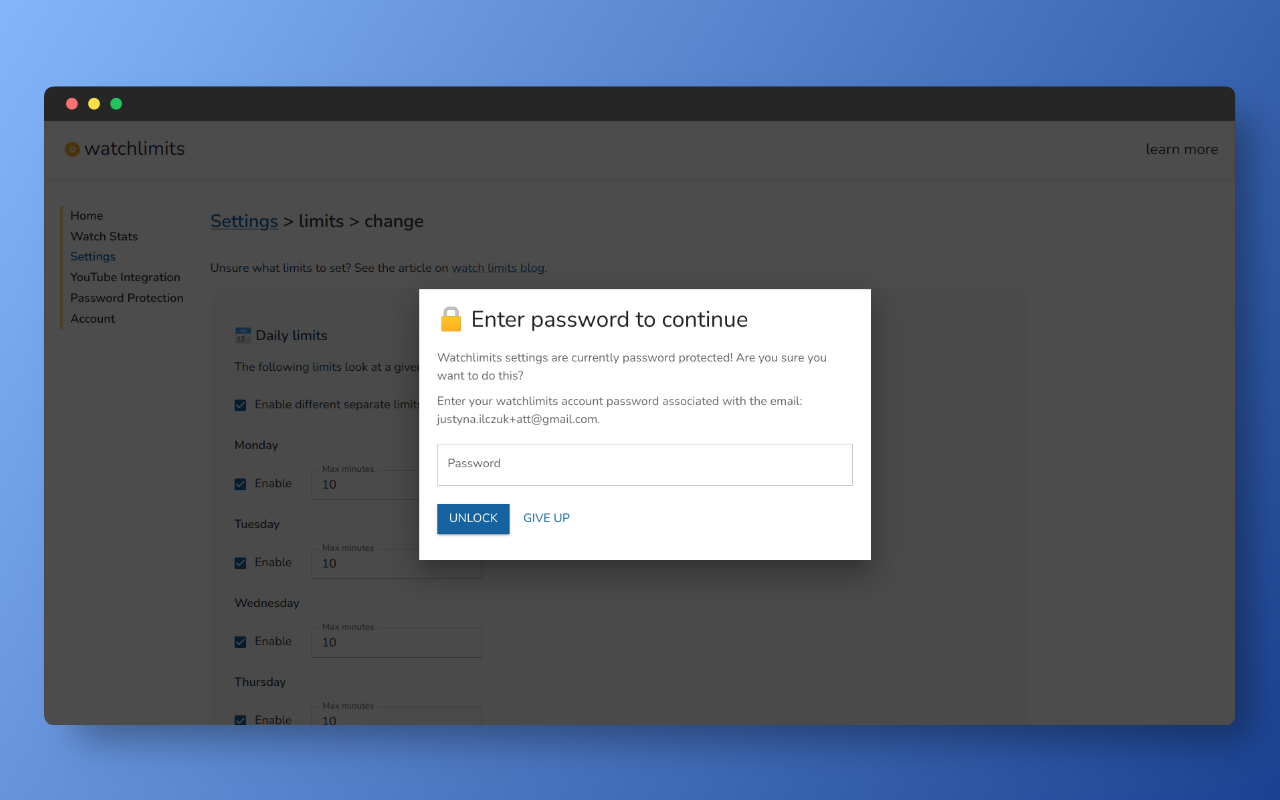
With the password channel you basically have two options:
- “unlock” by providing the password
- “give up” where you will be redirected to the main page of the extension
If you guess the password wrong you will get feedback telling you that the password is incorrect.
If you use the correct password, you will be able to edit and submit the form that was locked unless you reload the page or navigate away from it. In that case you will have to provide the password again.
Your password won’t be autofilled in the extension page, so you will have to type it each time you need to unlock the settings.
Disabling password protection
To disable the password protection you need to go to the “Password Protection” menu again and unlock it with a correct password.
After doing that, uncheck the “Protection Enabled” checkbox and click the “Update password protection” button.
You will be redirected to the home screen on the extension after that.
What happens if you log out? Or log in to a different account?
Password protection is associated with the email address that it was set for. So even if you log out or log in to a different account, if the password protection was active at the time you were last logged in, it will stay active.
If you unlock it with a correct password for the email it was associated with, you will automatically be logged in to that account. Then you can disable it if this is what you need.
Security, Password protection offline && Restoring password
The password is not stored locally in the extension, but on the server side following modern best practices. Because of that when offline (or when the servers can’t be accessed) and using password protection you won’t be able to change settings.
If you need to restore your password, log into the watchlimits website and change it there.
Best practices for maximum accountability
To increase friction, pick a password that you won’t remember that is difficult to type.
This way, to change settings you will have to restore the password each time.