Sooner or later you will let your children watch some stuff online. Many services let parents control the settings for content which is very helpful as
you wouldn’t want you kids to watch stuff they are not ready for. But the content selection is not the only problem.
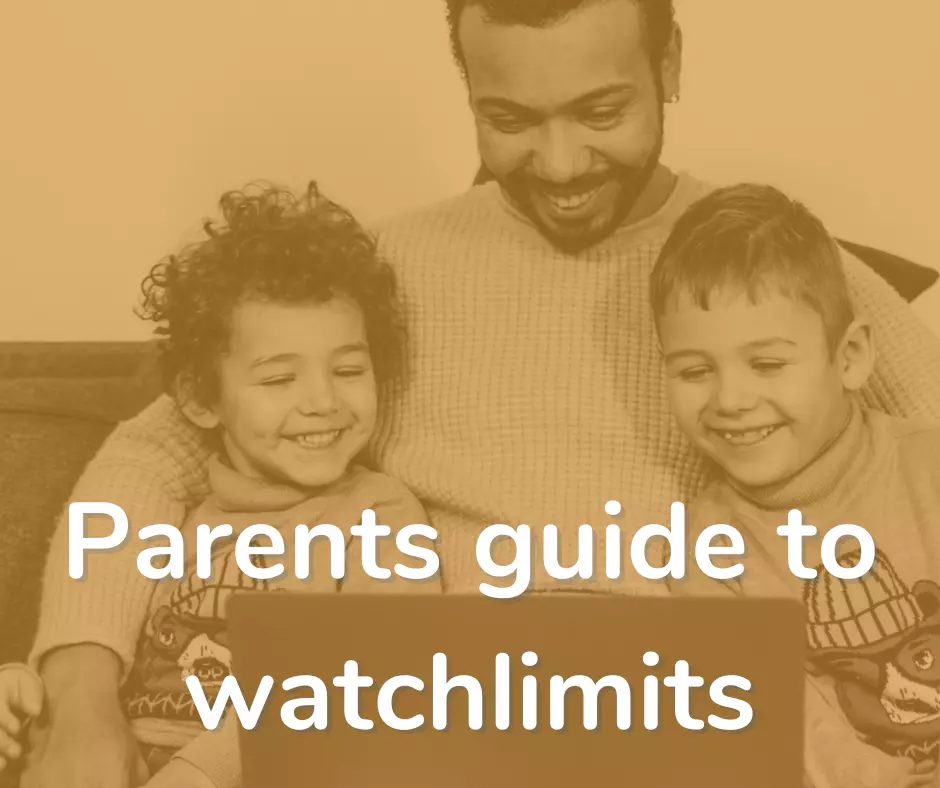
Not only what, but also how much
The other problem is the quantity of the content. And that can easily get out of hand, because video content is engaging and entertaining.
You don’t want your kids to get addicted and acquire really bad habits that will later be really hard to get rid off.
Honestly, you won’t always be there to supervise your kid, but I’m sure you don’t want your kid to be ruined.
It can be a real problem if your child doesn’t want to do anything else, “forgets” to do their homework and gets bad sleep. If you want to see some examples, there are plenty of them on various productivity related subreddits. Some people are really struggling.
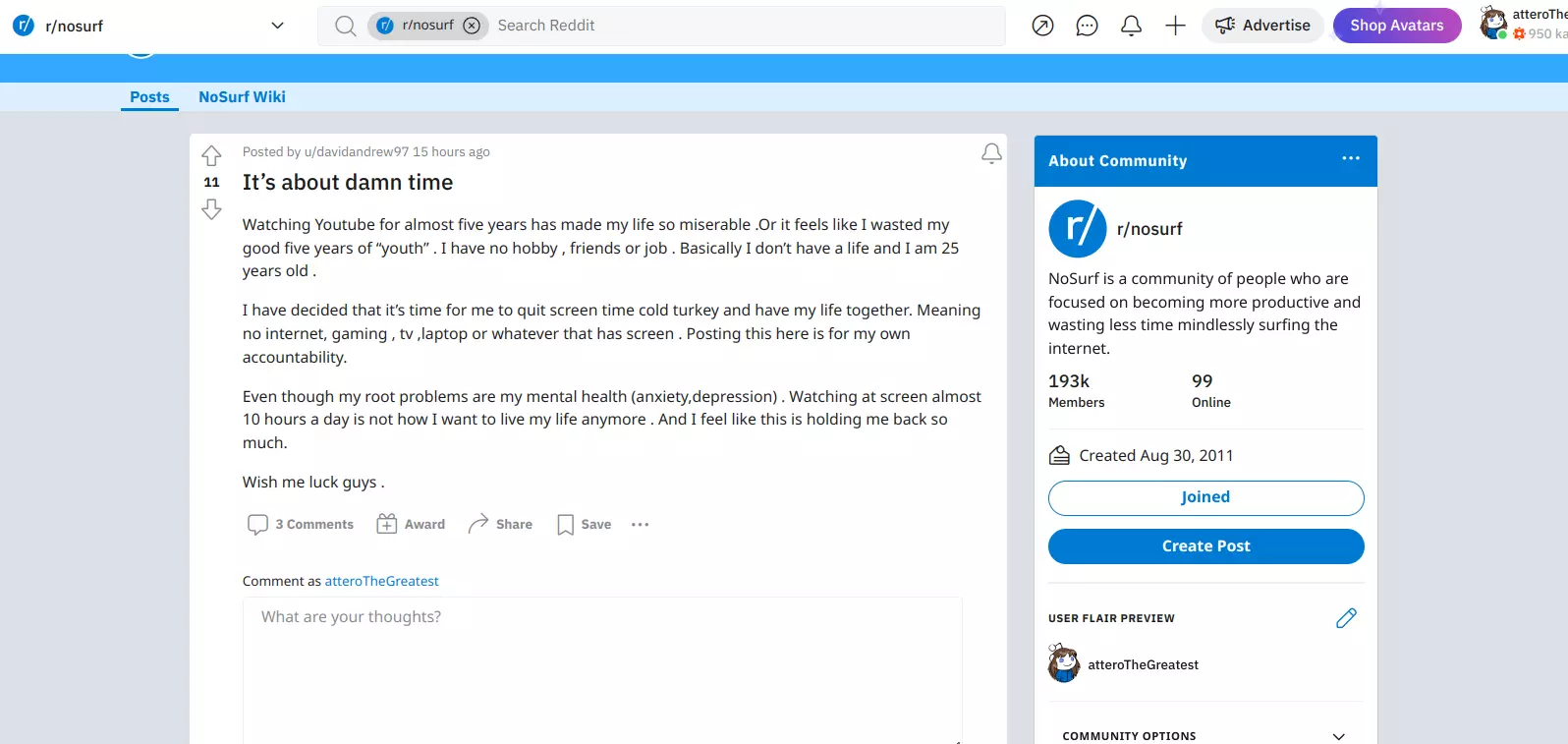
Instead of having your kid get addicted you want your kid to develop well. They key here is in moderation.
Luckily there are tools that help you limit your kids watchime, watchlimits is a tool built just for that.
Limits and stats with watchlimits
Watchlimits is a chrome extension that will let you set up limits for watch time and also get stats of your children watching.
And there is a lot of flexibility there. You can establish limits like no more than 5 hours per week in total, but also no more than 2 hours per day at any day or 24 hour window.
You can make it work with yours and your kid schedule.
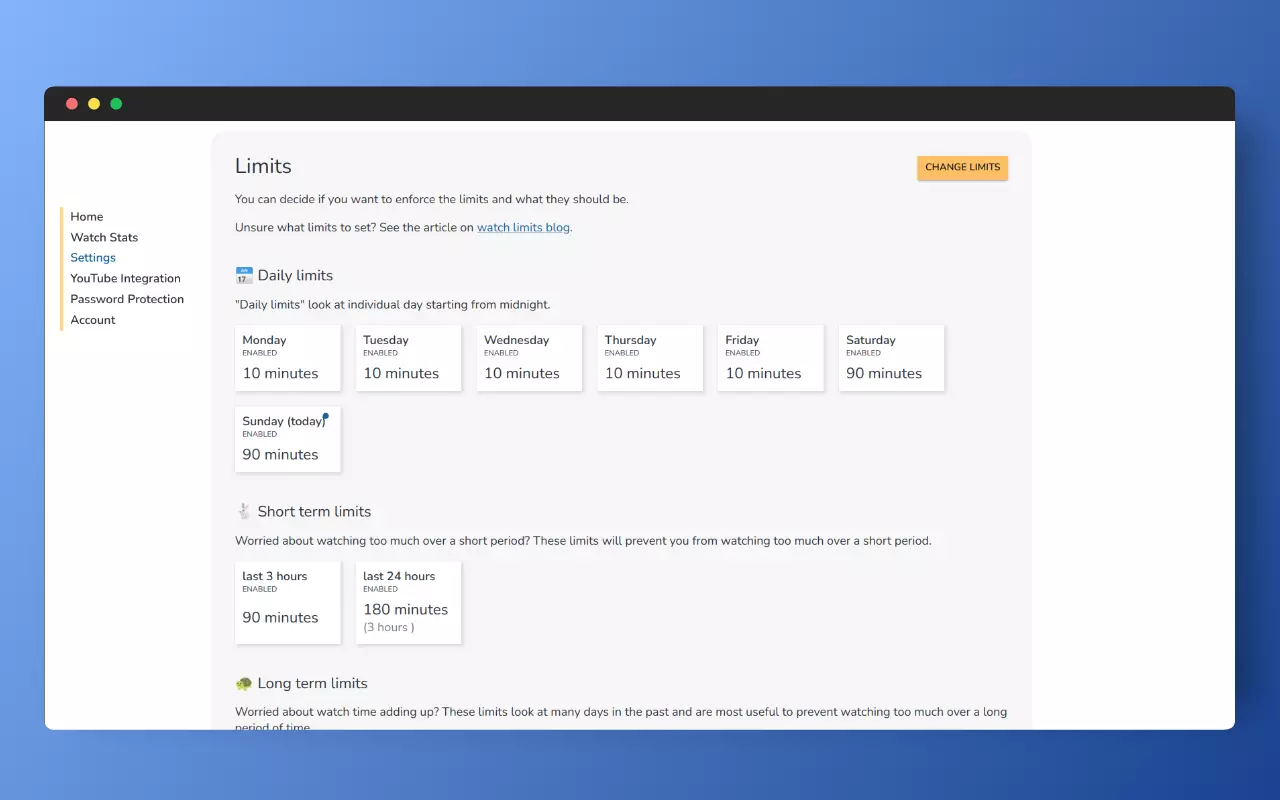
Supported platforms and where it works best
Watchlimits supports a lot of platforms like YouTube, Netflix, Disney+, Crunchyroll or Prime video. It also supports YoutubeKids if this is what you are using. You will know if watchlimits is running on a given site if the watchlimits side panel is loaded.
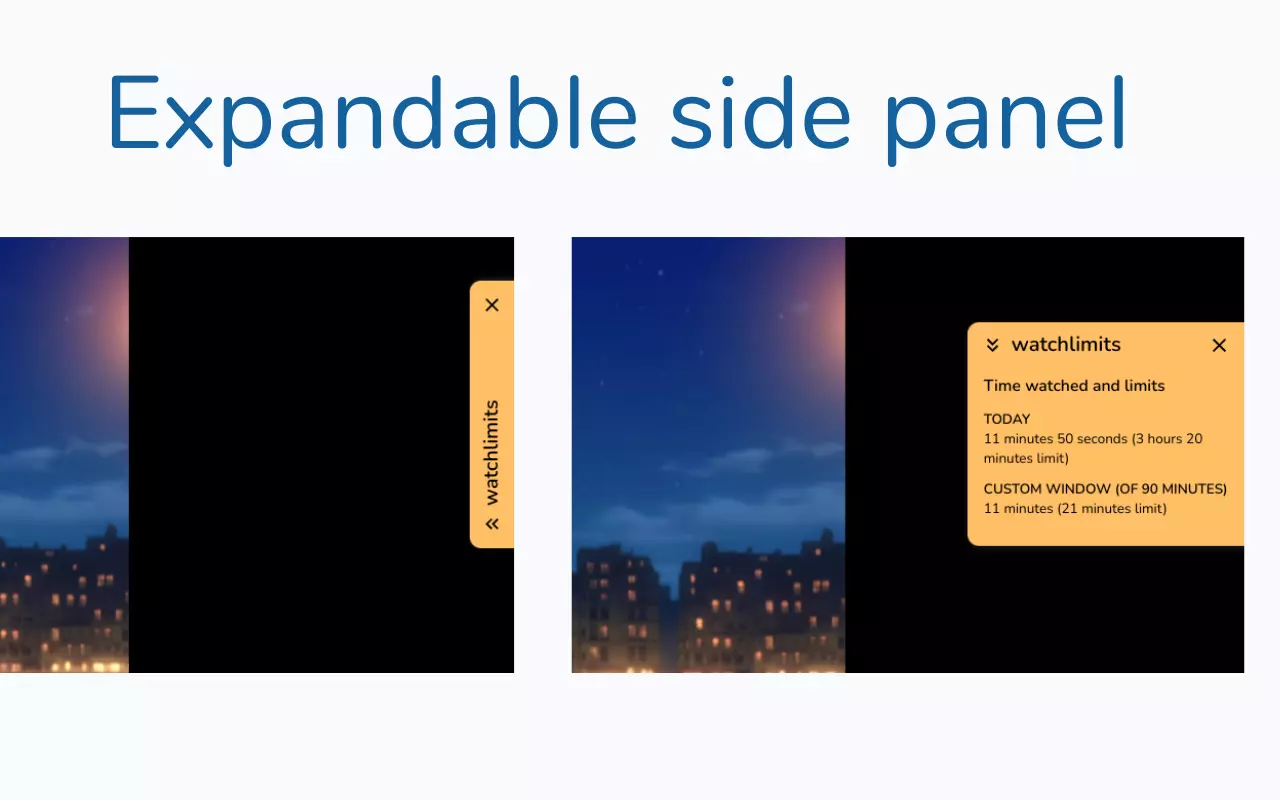
Watchlimits only run on a small selection of sites as we are privacy centric and don’t want to monitor people everywhere. You can control on what sites it is active in the chrome extension settings.
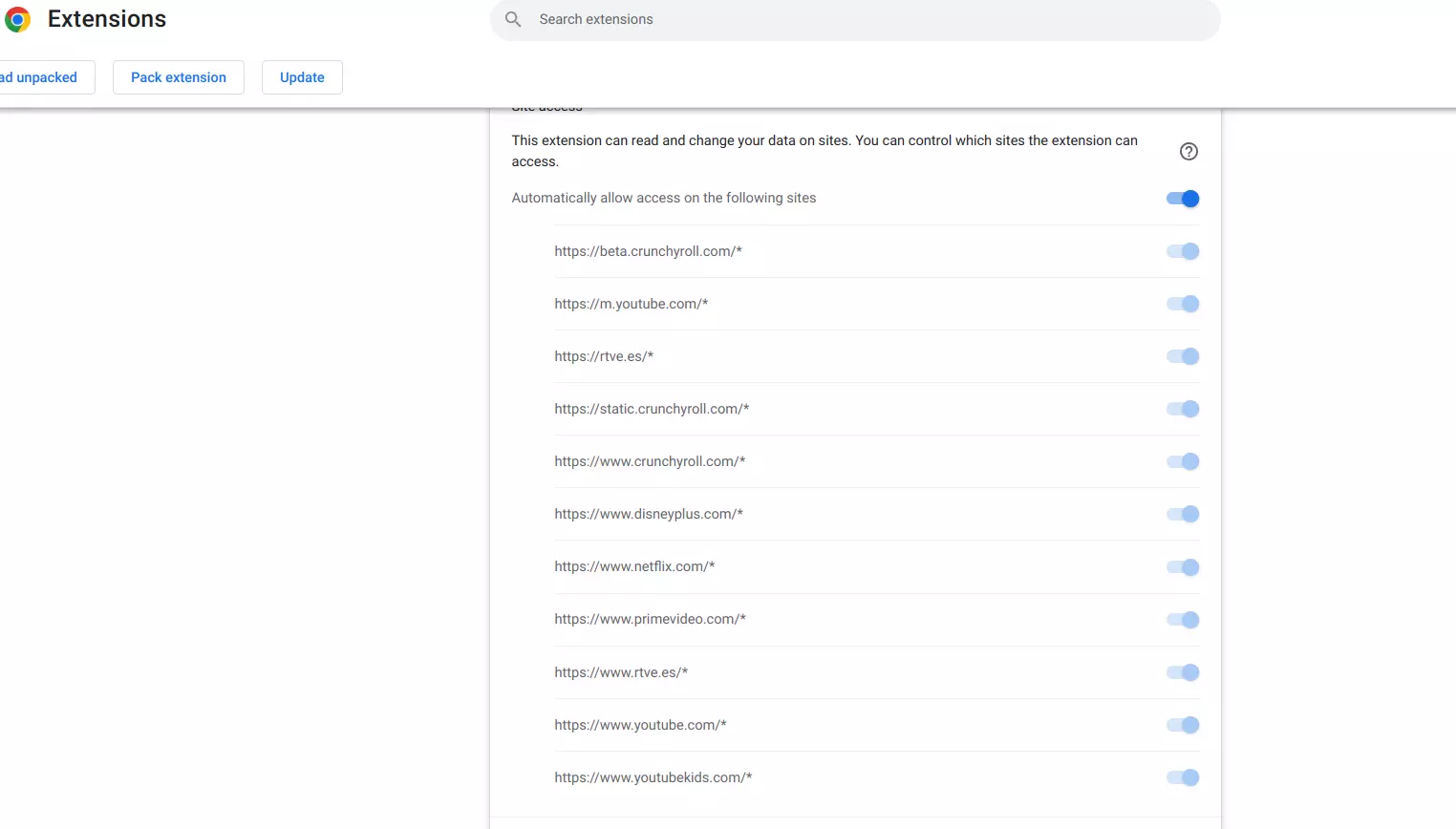
How to get & configure watchlimits
You can get watchlimits from the chrome store, you can find installation link here.
Once you have it installed, you might either go with default settings or configure it (recommended).
There are many different ways to get to the settings (e.g. depending if you have it pinned to your toolbar or not). You can either open them via the watchlimits popup or using extensions page in chrome.
Here is a way using extensions page:
Navigate to the watchlimits extension details in chrome extensions:
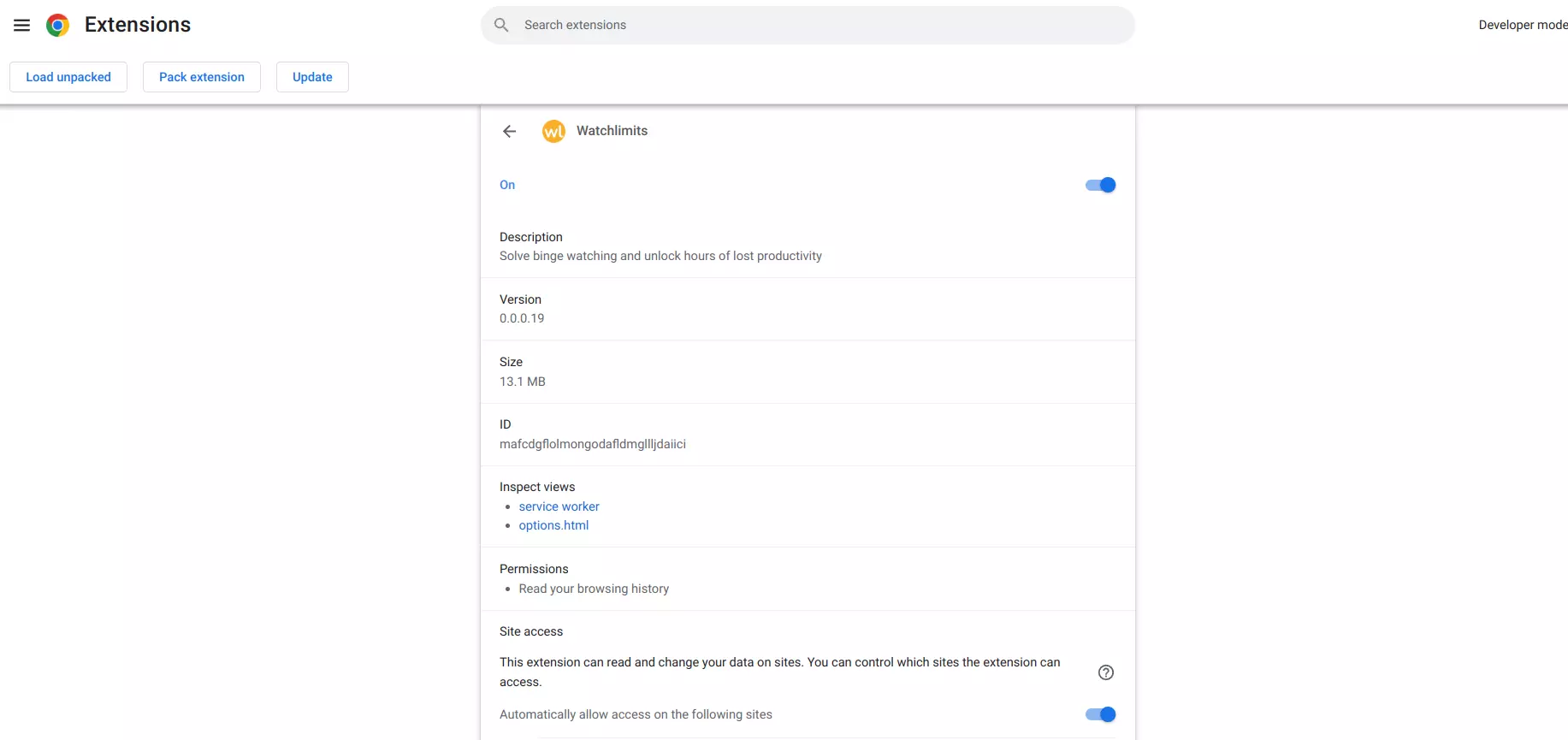
Scroll down and open “Extension options” using icon on the right.
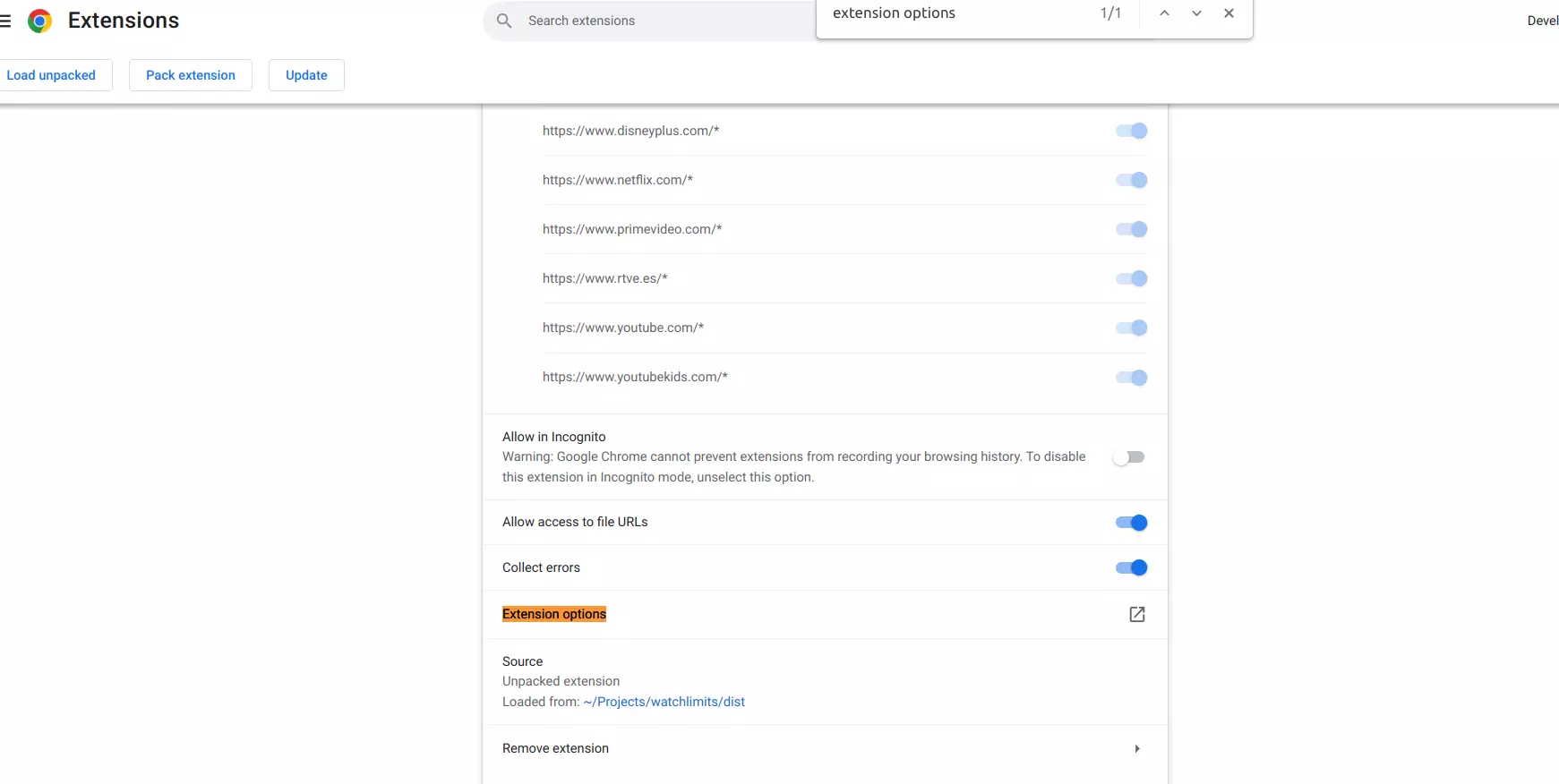
You should arrive at watchlimits options (internal extensions page), where you can click ‘Settings’ or ‘browse settings’.
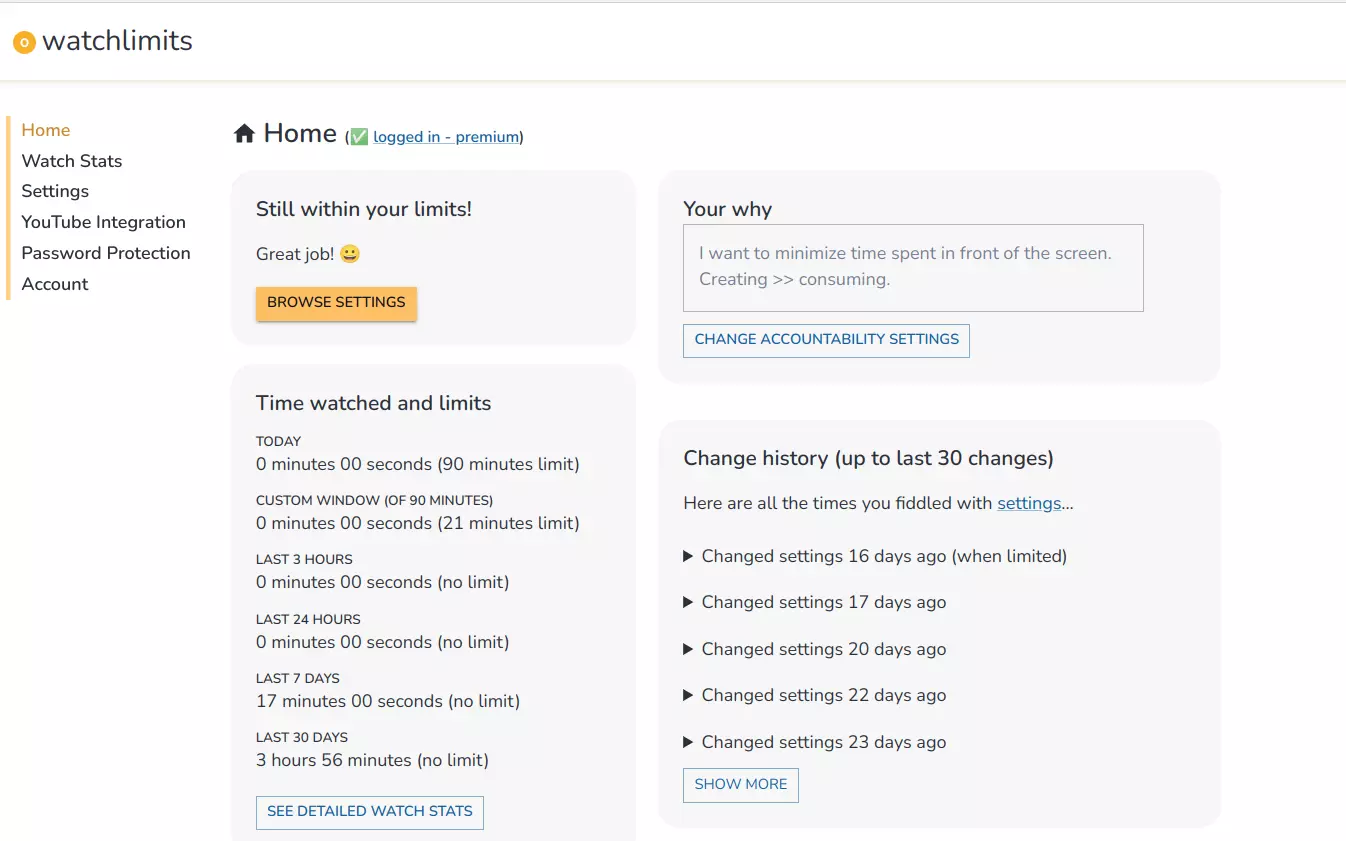
And you should be able to figure it out from there! If you are interested in learning more about available types of limits in watchlimits, check out this article.
Should you get a premium version?
By default watchlimits allows users to change limits anytime. It can be configured to disallow settings changes once the limit are exceeded, but there can be other issues as well.
- Changing limits ahead of time (before they are exceeded) - this can be mitigated with the password protection feature.
- Disabling / uninstalling extension - this can be mitigated with chrome policies that will make this extension ‘mandatory’. You can learn how to enable it here.
Password protection is only available in the premium version (as it might require further support, e.g. if you forgot your password), but it is priced very affordably.
Additionally, the premium version has more useful features like ‘allowed channels’ for educational content and more to come.
How much is your children’s wellbeing worth? Probably significantly more than 5 USD per month, but the decision is up to you.
Setting up the watchlimits premium
Setting watchlimits premium is very easy. You need to:
- set up a watchlimits account on the watchlimits.com website
- log in and buy a premium plan in the dashboard
- log in to the extension from the extension itself
You will know that you are logged in and premium if you see the green checkmark with logged in - premium like this:
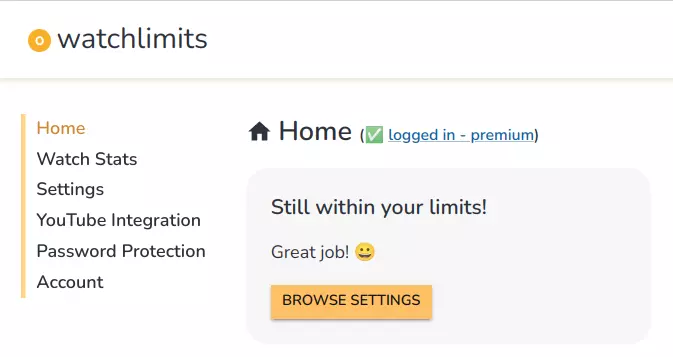
Other useful tools for parents
You can combine watchlimits with other tools such as screentime (on Mac), blocksite or unhook. Earlier this year I wrote an ultimate guide to limit time on YouTube and I believe that many of the tools mentioned there are also valuable for parents.
Summary
Being a parent is a huge responsibility, small decisions can add up to massive consequences long term. Because of that you should use the best tools you can have available, especially if they are free or pretty affordable. I hope that watchlimits will prove useful to you and your family.
If you find value in the tool, please share it with other parents! If you have feedback or feature requests, feel free to reach out either on twitter or write to justyna @ watchlimits.com